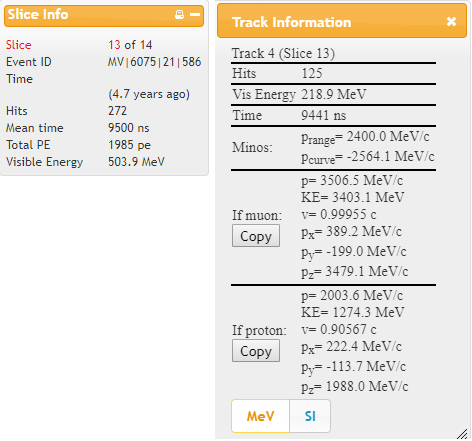Return to:
To use Arachne Simple, go to Arachne based on the dataset you will analyze.
Arachne Datasets:
- mergedTuple_1.root
- mergedTuple_2.root
- mergedTuple_3.root
- mergedTuple_4.root
- mergedTuple_5.root
- mergedTuple_6.root
This is the overall view of (most of) what you will see:
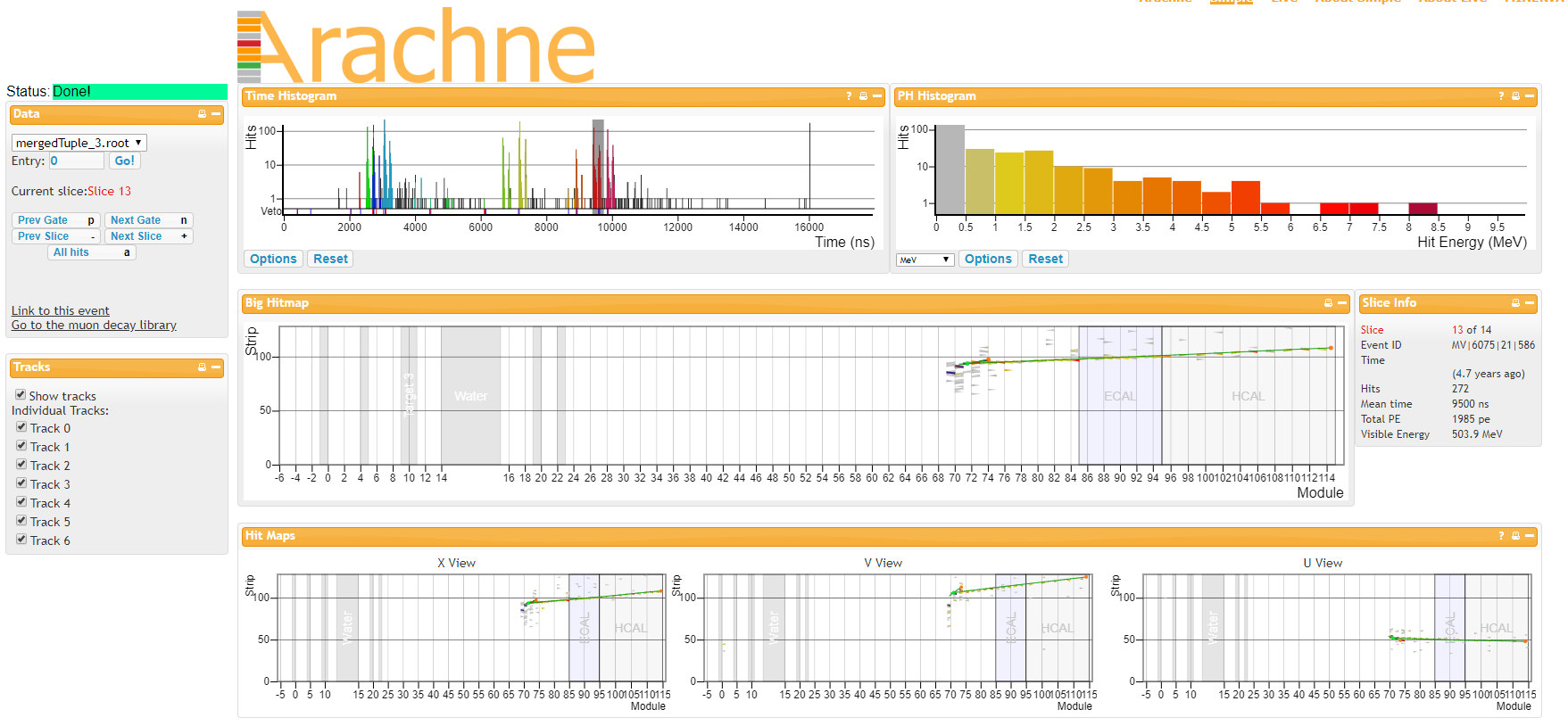
Let's drill down on some of these parts.
The Data and Tracks windows:
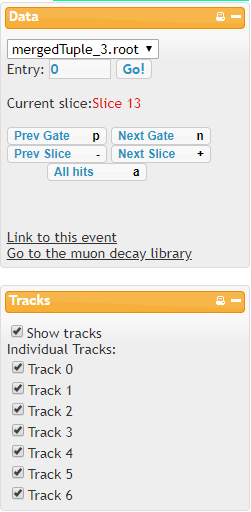 |
The Data window shows which dataset you are in (in this case, mergedTuple_3.root) and which event, in the Entry box. Here we are in the initial event, marked "0". To go, say, to event 7, replace the 0 with a 7 in the box and then choose the "Go!" button. Below that is the "Current slice" which shows which part of the gate your event is in. You normally do not change this. To go to the next event, choose the "Next Gate" button or press "N" on your keyboard. To go to the previous event...well, it should be clear now. Everything below the Gate buttons, including the Tracks |
Histograms:

The Time Histogram shows at what time in the "gate" our event is found by shading it in gray. This event was at about 9600 nanosecond; thus from the opening of the gate about 9500 ns = 9.5 μs passed before our event was recorded. The PH Histogram has nothing to do with acidity - it is actually a histogram of the energies of hits in the event display. gray hits, of which ther are many, are of low energy and can usually be ignored. The dark red hits are much more signiifcant, though it appears there is only one of these. The hits show thse same colors in the...
Big Hitmap:

Here we see the place the event started (the vertex) is about at module 70 in MINERvA and Strip 80 in the module. That means that at this place and time, a neutrino interacted with a carbon nucleus to eject a muon and a proton. There are a lot of low energy hits (gray) around it - we do not need to worry about these. There is a long green track - most likely the muon. We do not really have a good track for the proton: lacking that, we have to consider this event to be "background" and not useful for measurement.
Slice Info and Track Information
|
|
The Slice Info window shows some provenance data, eg. slice and event ID as well as limited kinematic information. When you click on a track, the Track Information window appears. One must decide if the clicked track is a muon or a proton: it gives more complete kinematic data for each case. This can be copied to the data spreadsheet. |